The Webspace settings window can be accessed from Step 5 by pressing the Upload to Web button and then pressing the Settings... button.
Step 5

The Webspace settings window looks like this:
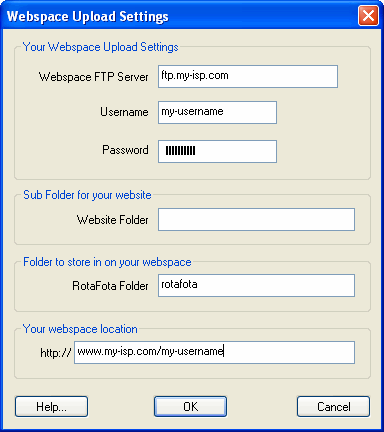
Most internet service providers (ISPs) provided free webspace for their customers. So even if you've never put anything on a website before, you probably can publish RotaFota images and use them for Ebay™.
In order to upload the RotaFota images to your webspace you need to find out your FTP details. Your ISP, or the provider of your webspace, will be able to give you the details. The information is normally available on their website if you do a search for FTP in their support or FAQ section.
The FTP server is often the domain name of your ISP prefixed with “ftp.”. For example, ftp.plusnet.com or ftp.virgin.net, or it may be prefixed with "upload.", like upload.att.net - Your service provider will be able to advise you.
If you run your own webserver then the FTP server may be just your domain name. For example, rotafota.com
You'll need to know your username for FTP. This is often the same username which you use to collect your e-mail
You'll need to know your password for FTP. This is often the same password which you use to collect your e-mail.
If you have several websites at your webspace you may have to specify which subfolder contains the website which you want to use.
Leave this box blank if you're not sure. Blank will work for most websites.
If you don't want all your RotaFota images to be stored in the top folder of your webspace then specify a subfolder to use. This will determine the web address you'll use for displaying the RotaFota images. For example, if you specify the store folder as rotafota and your website is normally http://www.somehost.com/myname then your RotaFota images will be viewable at http://www.somehost.com/myname/rotafota/whatever.htm (where whatever is whatever you call your RotaFota image at the upload stage in Step 5.
The usual default for this box is rotafota
This box should contain the normal web address of your website, or the webspace provided to you by your ISP. For example, if your ISP is Tesco in the United Kingdom, then your web address will be http://homepages.tesco.net/username (where username is the user name you chose when you signed up - often the same as the one above). Or if your ISP is Virgin Media in the UK, then your web address will be http://www.username.webspace.virginmedia.com (again with your particular username). Your service provider will be able to tell you the address for your webspace. You will normally be able to find this information on their website's support or FAQ section.
This information is only for advanced users, and is not a setting on this window.
FTP, as standard, works on port 21, and this is the default in RotaFota. If your webserver operates FTP on a non-standard port, you can specify the port in the rotafota.ini file in the RotaFota installation folder. Simply use a text editor (like notepad) to edit the setting in the file when RotaFota is not in use.
Related Topics: