RotaFota makes it very easy for you to include your RotaFota images when selling items on Ebay™.
This facility can be accessed from Step 5. First upload then click the Copy to Clipboard button and then click the Copy for Ebay button.
Step 5

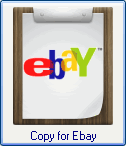
Having pressed the Copy for Ebay button you will have the HTML snippet on the clipboard, ready to paste into the Ebay™ selling description.
It's all standard Ebay™ listing with just one extra bit when you're writing the item description. This page walks you though the process of listing on Ebay™, and shows the one RotaFota step at the item description stage.
First open up your web browser, sign-in to your Ebay™ account, and click the Sell option at the top right.

It is best to choose the Advanced option for selling. It is very easy, gives more choice, but more importantly, allows you to paste in your RotaFota HTML snippet.
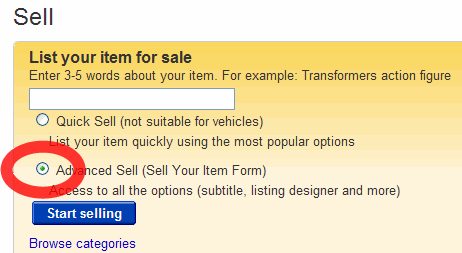
Choose the selling category for your item, then continue on to the main selling page. Enter your title and upload your one free picture (you'll probably want to choose one of the images that was saved at Step 5).
Enter your item description in the usual way using the Standard text editor.
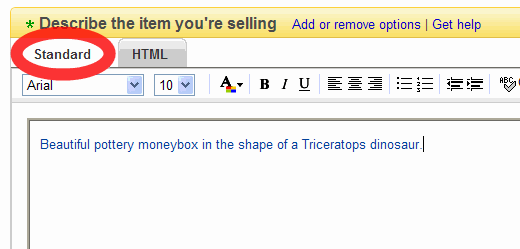
Now is the point you can add your RotaFota image into the item description. To do this select the HTML tab on the description editor:
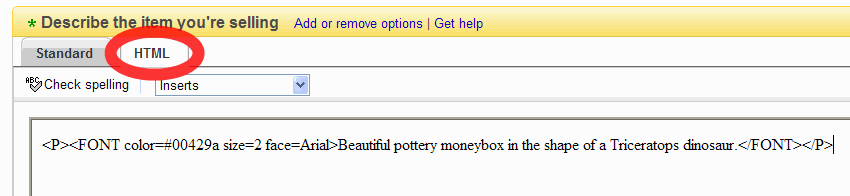
You will see your description represented in HTML. It is not necessary to know how to write HTML. Simply click where you would like to insert your RotaFota image. If you don't know anything about HTML it will be best to either click at the beginning (to insert your RotaFota above the description), or at the end (to insert your RotaFota below the descrition).
Now paste the clipboard contents (either right-click and select paste form the menu, or press Ctrl V on the keyboard. You'll see the HTML from RotaFota appear.
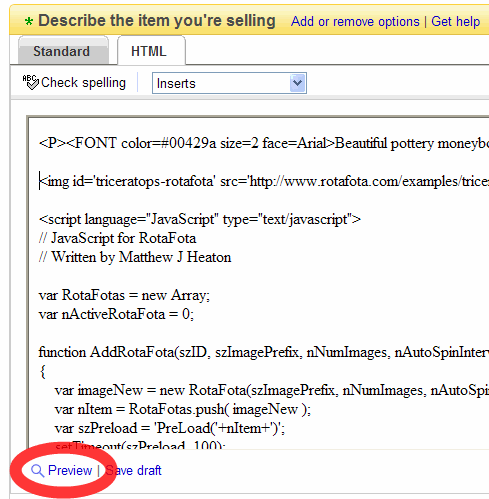
Now, if you like, you can click the Preview option to see your RotaFota working on your Ebay™ listing.
NOTE: if you are using Internet Explorer you may see the yellow bar appear at the top of the window informing you that it has blocked the pop-up. In this case you'll need to click on the yellow bar to allow the pop-up preview window, and then click the preview option again. (This doesn't happen with the finished Ebay™ listing - just the pop-up preview)

Your preview will look something like this, showing your fully working RotaFota image.
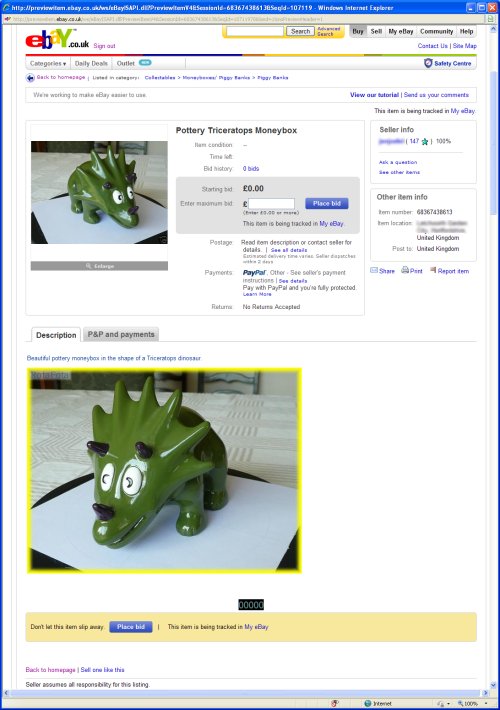
Close the preview window and complete the rest of your listing as normal. You can add or change your description by clicking the Standard tab again in the description editor. You will see the RotaFota image in the editor, but it will not rotate in the editor. It will rotate in the preview and on the final listing.
Related Topics: